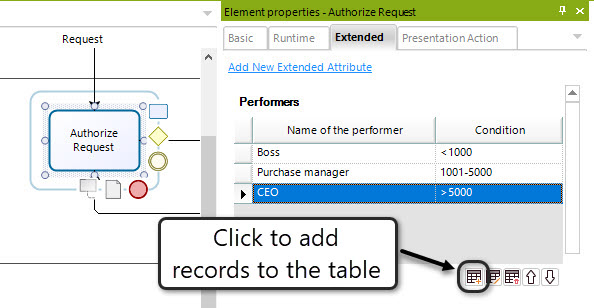Example: Add a Table Extended Attribute
We are going to include an Extended Attribute where we can document the Performers of each task, subject to certain conditions.
The performers of the Purchase Request Process are allocated according to purchase amount.
This means that given a certain amount, the purchase will have to be approved and managed differently.
For example, the process is different when buying 50 computers compared to purchasing office supplies like paper, pens, and pencils.
To document this, we will use a Table extended attribute where we can define:
- The description of the performer (name)
- A column that will define the amount
Steps to Add a Table Extended Attribute
-
Right-click on any Task, select Properties from the display menu, and go to the Extended Attributes tab.
Click on the Add New Extended Attribute link. -
Enter a name and description and select Table as the type.
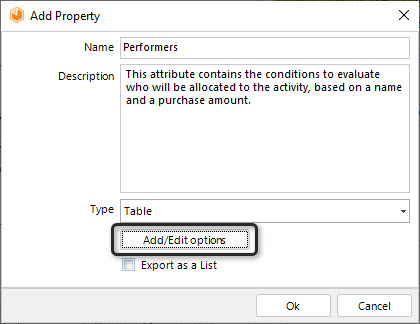
-
Include the columns of the table for the extended attribute.
For this example, we will need two columns:- The position of the performer
- A description
To add a column, use the Add Column button.
On the right side of the window, enter the name of the column, give a description, and select the type.
- The first column of the table is the name of the performer, so we define the type as Text Box.
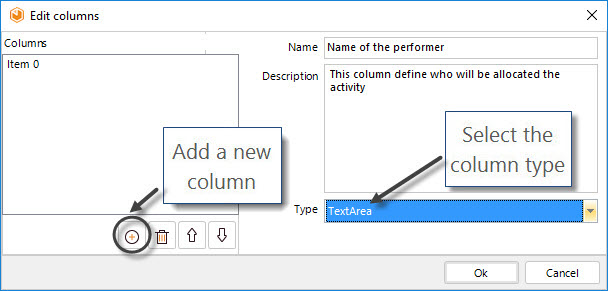
-
The second column is the condition to be evaluated, which is the amount of the purchase.
We are going to consider only three options:
- Under 1,000 dollars
- Between 1,001 and 5,000 dollars
- Above 5,001 dollars
This attribute can be defined as a Single Selection Option (Combo).
This way, the Modeler will allow you to choose from one of the above options.Create the new attribute by clicking on the Add Column button and selecting Single Selection Option (Combo) type.
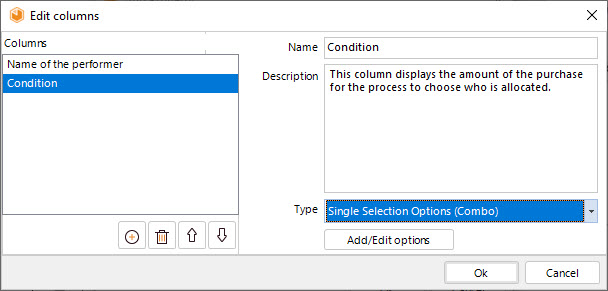
-
Add the multiple conditions for the modeler to choose from, then click the OK button.
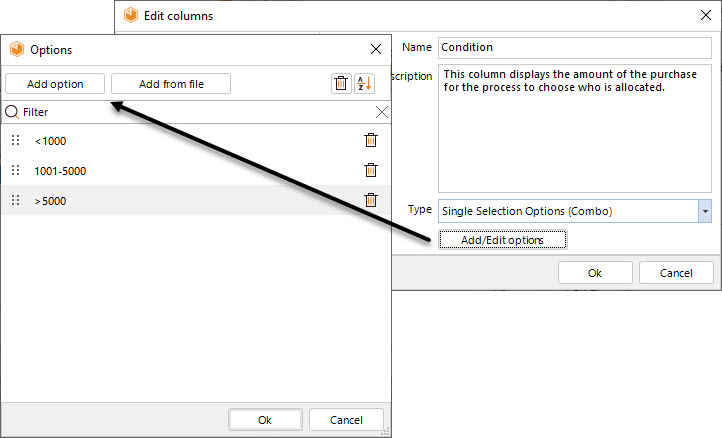
Once you have created this attribute, it will be available for all elements of the same type in the Model.
Click the Add button located at the bottom of the Element properties window to add records to the task.